🚀 Installation
Homarr can be installed in many ways. For most users, Installation using Docker will be sufficient and the easiest.
Configuration
- Environment variables can be used to configure your Homarr deployment.
| Environment Variable | Description | Examples |
|---|---|---|
BASE_URL | Allows you to change the base URL you use to access Homarr | homarr.example.com |
TZ | Allows you to set the time zone | Asia/Jerusalem |
PASSWORD | Allows you to set a password for Password protection | - |
PORT | Allows you to change the default port Homarr uses to deploy | 1234 |
Installing
- Docker
- Docker Compose
- Portainer Stacks
- Unraid
Docker is a free Software that isolates Homarr using containers. Using Docker, you can run Homarr on any supported plattform (including Windows and Raspberry Pi), easily.
Prerequisites
To install Homarr using Docker, simply run the following command.
docker run \
--name homarr \
--restart unless-stopped \
-p 7575:7575 \
-v <your-path>/homarr/configs:/app/data/configs \
-v <your-path>/homarr/icons:/app/public/icons \
-d ghcr.io/ajnart/homarr:latest
Docker will mount the configuration files and icons to your host machine. Please make sure to replace <your-path> from the docker run command with your desired storage location. The path must be absolute.
Updating
To update Homarr, you must remove your container first. Make sure that you've mounted your data and that you have access to it, so your configuration doesn't get lost.
- Run
docker rm homarrto remove the container. - Pull the latest Homarr image
docker pull ghcr.io/ajnart/homarr:latest. - Re-run the command you used to install Homarr.
This process can get tideous, if you update frequently. Thus, we recommend the installation using docker-compose for more experienced users.
Prerequisites
To install Homarr using Docker Compose, simply create a file called docker-compose.yml and paste the following code into it.
version: '3'
#---------------------------------------------------------------------#
# Homarr - A simple, yet powerful dashboard for your server. #
#---------------------------------------------------------------------#
services:
homarr:
container_name: homarr
image: ghcr.io/ajnart/homarr:latest
restart: unless-stopped
environment: # The following environment variables are optional. Please remove the '#' to use one.
# - BASE_URL=
# - TZ=
# - PASSWORD=
# - PORT=
volumes:
- <your-path>/configs:/app/data/configs
- <your-path>/icons:/app/public/icons
ports:
- '7575:7575'
Then, run docker-compose up -d in the same directory. This will start the Homarr container in the background.
Updating
To update Homarr using Docker Compose, simply pull the latest image and restart the container.
- Run
docker pull ghcr.io/ajnart/homarr:latestto pull the latest image. - Re-run
docker-compose up -dor re-deploy the stack in Portainer.
Prerequisites
To install Homarr using Portainer Stacks, simply create a new stack and paste the following code into it.
version: '3'
#---------------------------------------------------------------------#
# Homarr - A simple, yet powerful dashboard for your server. #
#---------------------------------------------------------------------#
services:
homarr:
container_name: homarr
image: ghcr.io/ajnart/homarr:latest
restart: unless-stopped
environment: # The following environment variables are optional. Please remove the '#' to use one.
# - BASE_URL=
# - TZ=
# - PASSWORD=
# - PORT=
volumes:
- <your-path>/configs:/app/data/configs
- <your-path>/icons:/app/public/icons
ports:
- '7575:7575'
Portainer will mount the configuration files and icons to your host machine. Please make sure to replace <your-path> from the docker run command with your desired storage location. The path must be absolute.
Then, click on Deploy the stack and wait until the container has started.
Updating
To update Homarr using Portainer Stacks, simply pull the latest image and restart the container.
- Run
docker pull ghcr.io/ajnart/homarr:latestto pull the latest image. - Re-run
docker-compose up -dor re-deploy the stack in Portainer.
If you're unsure how to create a stack, checkout the Portainer Stacks Documentation.
You can install Homarr directly from your Unraid Dashboard, no terminal required.
Prerequisites
Install the Community Apps Plugin
Open Installation GuideDon't know whether you have the plugin installed or not? Search for this tab in the navigation:
Installing
After you've installed the Community Apps Plugin, you can install Homarr from the Unraid Dashboard.
- Navigate to the tab "Apps".
- Search for "Homarr" and click on the result.
- Click on "Install" and adjust the settings to your liking.
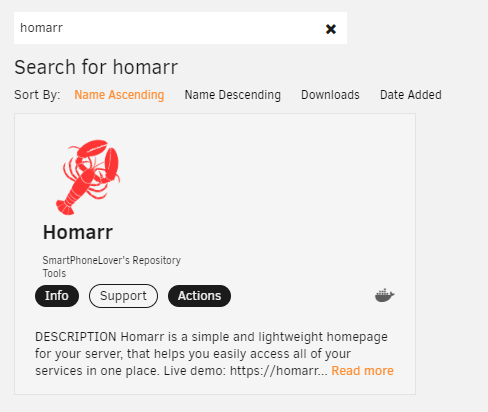
After you've installed Homarr, you can find it under the tab "Docker".
Want to update all your containers automatically? Checkout Watchtower a service which will automatically update your containers on a set interval.
version: "3"
services:
watchtower:
image: containrrr/watchtower:latest
container_name: watchtower
environment:
- TZ=Asia/Jerusalem
- WATCHTOWER_CLEANUP=true
- WATCHTOWER_SCHEDULE=0 0 12 * * *
volumes:
- /var/run/docker.sock:/var/run/docker.sock
- /etc/localtime:/etc/localtime
restart: unless-stopped
Building from source
Installing Homarr from source is not recommended and only intended for developers and contributers, please use the Docker installation method instead.
- Yarn Package Manager
- NPM Package Manager
- Clone the Repository using
git clone https://github.com/ajnart/homarr.git - Enter the created directory using
cd homarr - Install all dependencies using
yarn install - Build the source using
yarn build - Start the NextJS web server using
yarn start - Alternatively, use
yarn devto run a live development server.
- Clone the Repository using
git clone https://github.com/ajnart/homarr.git - Enter the created directory using
cd homarr - Install all dependencies using
npm install - Build the source using
npm build - Start the NextJS web server using
npm start - Alternatively, use
npm run devto run a live development server.
Troubleshooting
Having trouble installing Homarr on your system? Check out our FAQ and Known Issues. If you are still running into issues, please contact us in our Discord server.